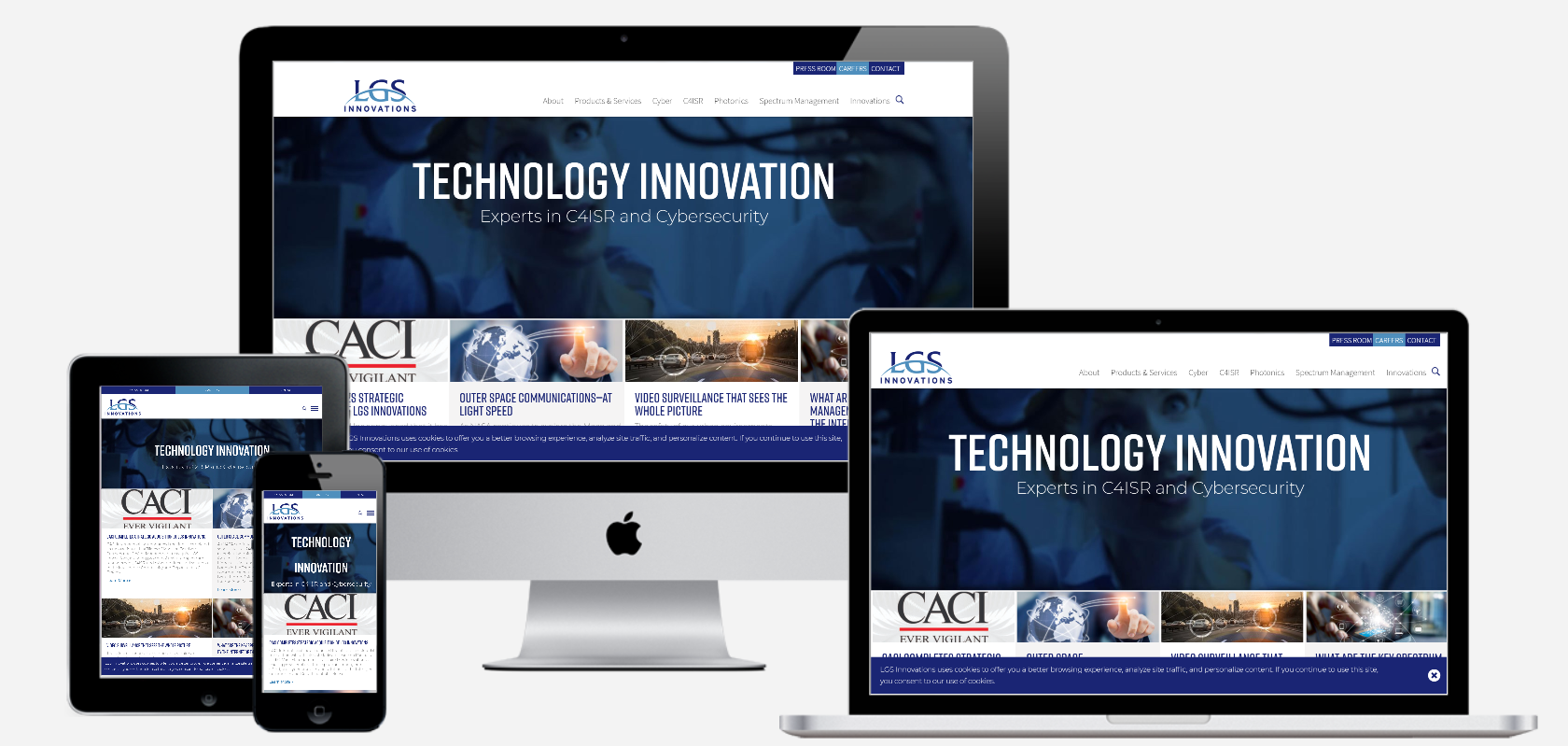
Today, a website must not look good only on a desktop screen, but also on tablets and smartphones. A website is responsive if it is able to adapt to the screen of the client. how to easily make a website responsive in three easy steps as follows :
1 . The layout
When building a responsive website, or making responsive an existing site, the first element to look at is the layout. When build responsive websites, always start by creating a non-responsive layout, fixed at the default size. For example, CatsWhoCode.com default width is 1100px. When pleased with the non-responsive version, add media queries and slight changes to my code to make the code responsive. It’s way easier to focus on one task at a time.When you’re done with your non-responsive website, the first thing to do is to paste the following lines within the <head> and </head> tags on your html page. This will set the view on all screens at a 1×1 aspect ratio and remove the default functionality from iPhones and other smartphone browsers which render websites at full-view and allow users to zoom into the layout by pinching.
Example :
<meta name="viewport" content="width=device-width,initial-scale=1,maximum-scale=1,user-scalable=no">
<meta http-equiv="X-UA-Compatible" content="IE=edge,chrome=1">
<meta name="HandheldFriendly" content="true">
2 . Medias
A responsive layout is the first step to a fully responsive website. Now, let’s focus on a very important aspect of a modern website: medias, such as videos or images.
The CSS code below will ensure that your images will never be bigger than their parent container. It’s super simple and it works for most websites. Please note that the max-width directive is not recognized by older browsers such as IE6. In order to work, this code snippet have to be inserted into your CSS stylesheet.
img { max-width: 100%; }
As you can see, we used thedata-* attribute to store replacement images urls. Now, let’s use the full power of CSS3 to replace the default image by one of the specified replacement images if the min-device-width condition is matched:
Example :
@media (min-device-width:600px) {
img[data-src-600px] {
content: attr(data-src-600px, url);
}
}
@media (min-device-width:800px) {
img[data-src-800px] {
content: attr(data-src-800px, url);
}
}
3 . Typography
The last step of this tutorial is definitely important, but it is often neglected by developers when it comes to responsive websites: Typography.
Until now, most developers (including myself!) used pixels to define font sizes. While pixels are ok when your website has a fixed width, a responsive website should have a responsive font. Indeed, a responsive font size should be related to its parent container width, so it can adapt to the screen of the client.
The CSS3 specification included a new unit named rems. They work almost identically to the em unit, but are relative to the html element, which make them a lot easier to use than ems.
As rems are relative to the html element, don’t forget to reset html font size:
@media (min-width: 640px) { body {font-size:1rem;} }
@media (min-width:960px) { body {font-size:1.2rem;} }
@media (min-width:1100px) { body {font-size:1.5rem;} }